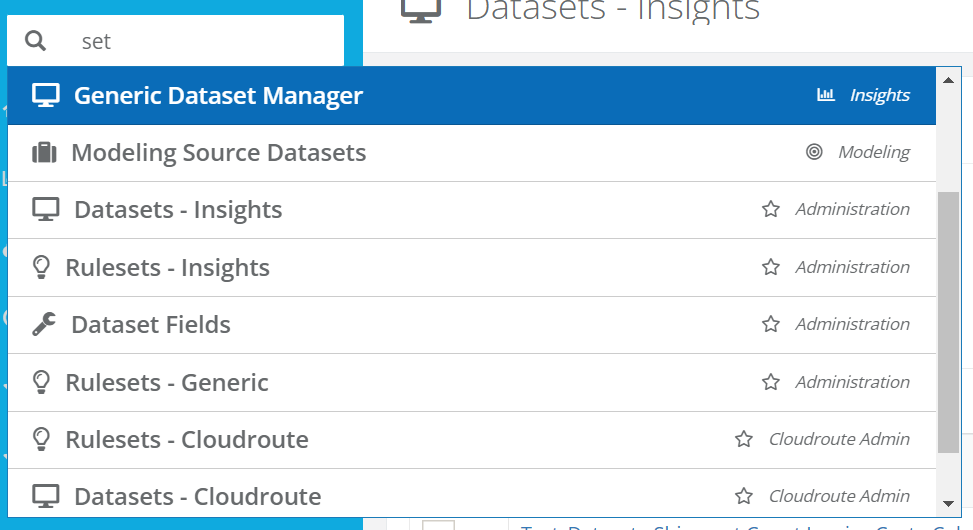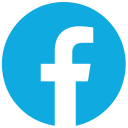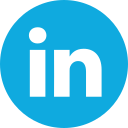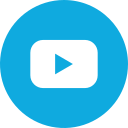The latest update to Enveyo's logistics optimization software suite includes the release of ten enhancements.
Agreement Builder
An enhancement has been added to the Modeling feature, Agreement Builder, which allows users to create and edit Modeling Agreements directly in the User Interface (UI).
The Agreement Builder allows users to directly create and modify an Agreement without using an Agreement template for uploading and downloading. Instead, the modifications can be made directly in the UI, and any changes can be made by opening the Agreement Builder and changing the values, for example: base transportation discounts, surcharge discounts, and volume incentives.
Address Validation Toggle
In a high-velocity shipping environment, validating addresses takes time. With the Address Validation enhancement to Cloudroute, users now have the ability to set the Address Validation Toggle to No, which will skip the address validation step, expediting shipment creation. This enhancement is valuable for users that already have a third-party address validation in place, or are not concerned about the potential of an invalid address.
Generic Reporting API
The Generic Reporting API enhancement enables users to leverage a REST API to access and use data for their reporting.
The API enhancement is available as a POST Endpoint to create new reporting records, as well as two GET Endpoints to retrieve the records from the Enveyo system.
This exciting enhancement is great for users who want to programmatically access data for reporting to display in either Enveyo dashboards or an external dashboarding tool in real time.
Multiple Tracking Numbers for Rules Preview
This enhancement to the Rules Preview feature allows users to see how rules affect a large group of tracking numbers at once.
Users can now save a significant amount of time by leveraging this new enhancement and avoid wasted time validating rules on individual shipments.
XLSX support for Billing Calculation Rules
The Billing Calculation Rule page has been updated so that users are now able to use Excel files for managing their billing rules, in addition to .txt and .csv files.
When downloading and uploading Billing Calculation Rule files, users are now able to request the downloaded and/or export file be in .xlsx format, alleviating the need to possibly convert your file format prior to importing, or after exporting.
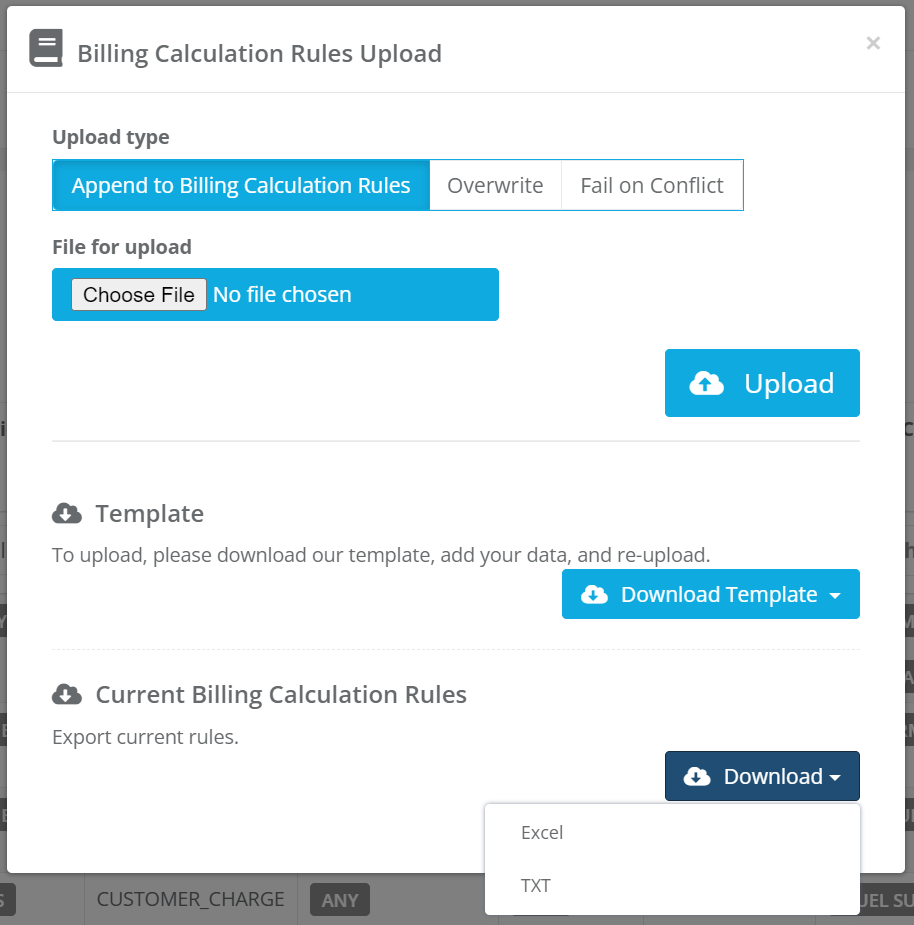
Updates for Dataset Field Manager
The Dataset Field Manager enhancement acts as a data dictionary for you. Managing a large set of fields in your database gets increasingly difficult as you partner with a variety of carriers and ship packages at scale. The Dataset Field Manager helps streamline this complexity by allowing you to enter notes on a field, indicate what it does, how it’s used, and how it’s populated.
This enhancement also supports teams with multiple users leveraging the same fields to ensure understanding across the team, or in the event a team member is out of the office or moves on from your organization.
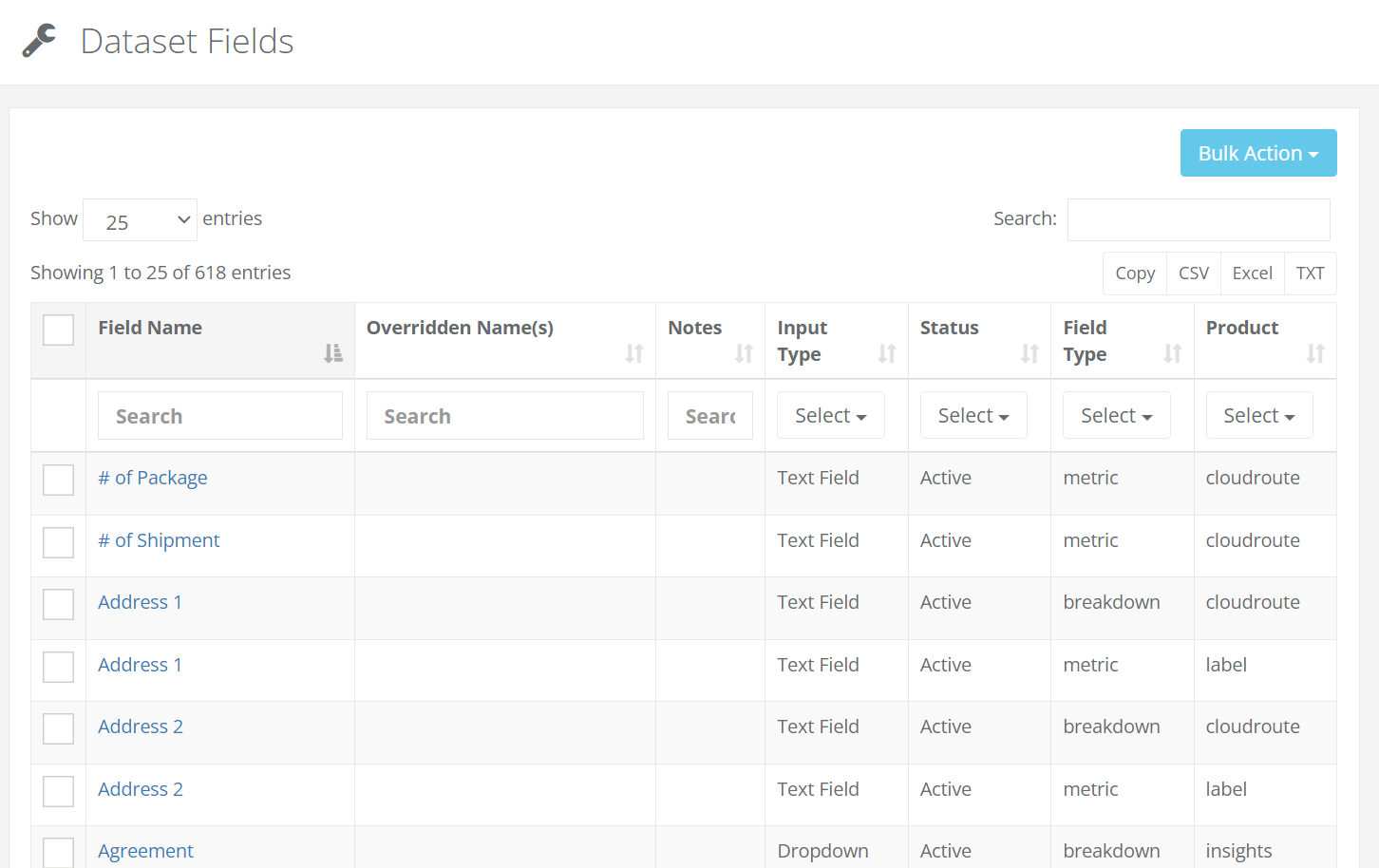
Report Optimization Indicator
The Report Optimization Indicator is an enhancement that supports users in gaining visibility into understanding how well a report is performing for you, and why it may be performing below expectations in the event your desired outcome isn’t achieved.
When running reports on large datasets, there are thresholds of an acceptable amount of time for a report to be running based on the date range the report is pulling from or how optimized a dataset is. The Report Optimization Indicator will display the status of the report’s data along with additional details for possible improvement.
The three Report Optimization Indicator statuses are:
Green:
A green check indicates that a report is performing within expectations and no issues were detected when loading the report. This is the all clear indicator that means there are no additional details.
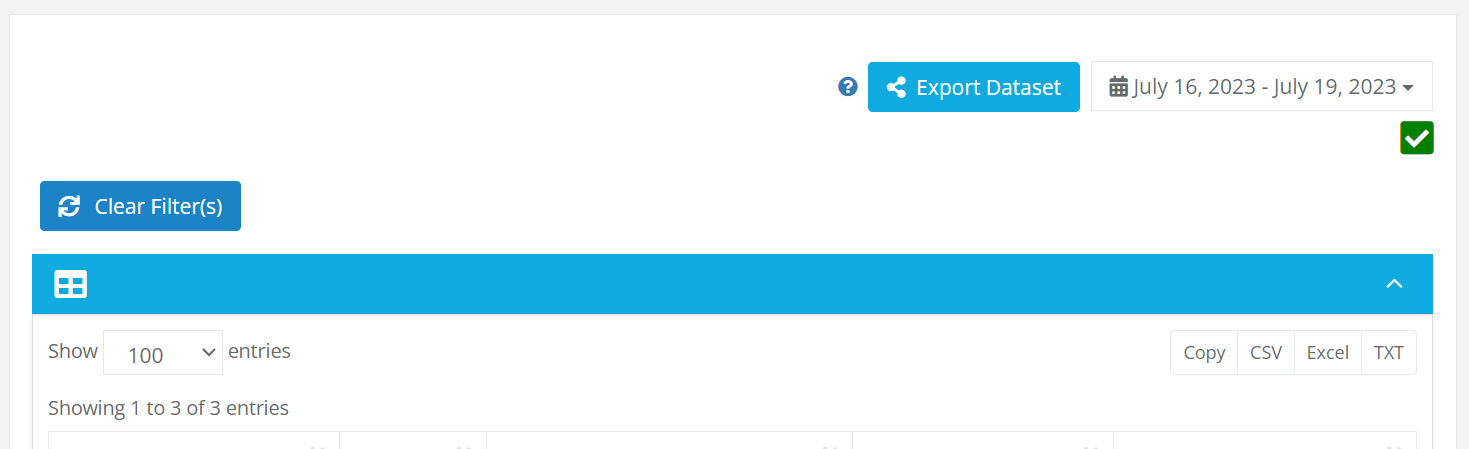
Blue:
The blue information icon indicates that the report is performing within expectations, but that there may be some discrepancies with the data. These discrepancies can range from not having data available for the full range requested, to the data being updated at the time of the report load and the data may change as the report is refreshed.
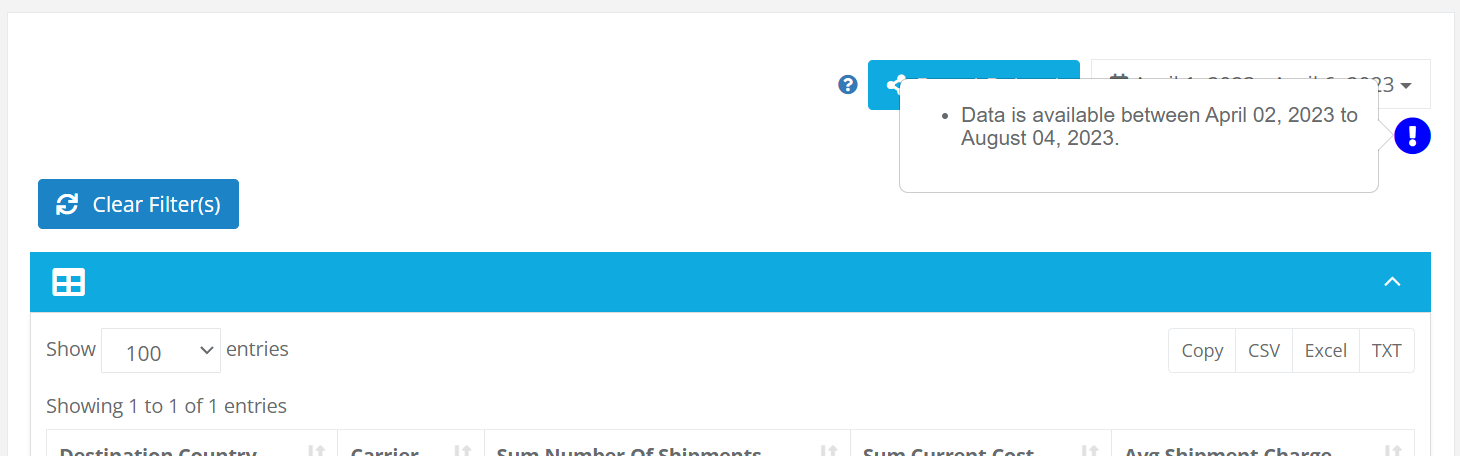
Yellow:
The yellow caution icon indicates that the report is performing slower than the expectation and may be able to be optimized. This icon will let the user know if the report is already optimized, but can also let the user know that further optimizations are available if desired.
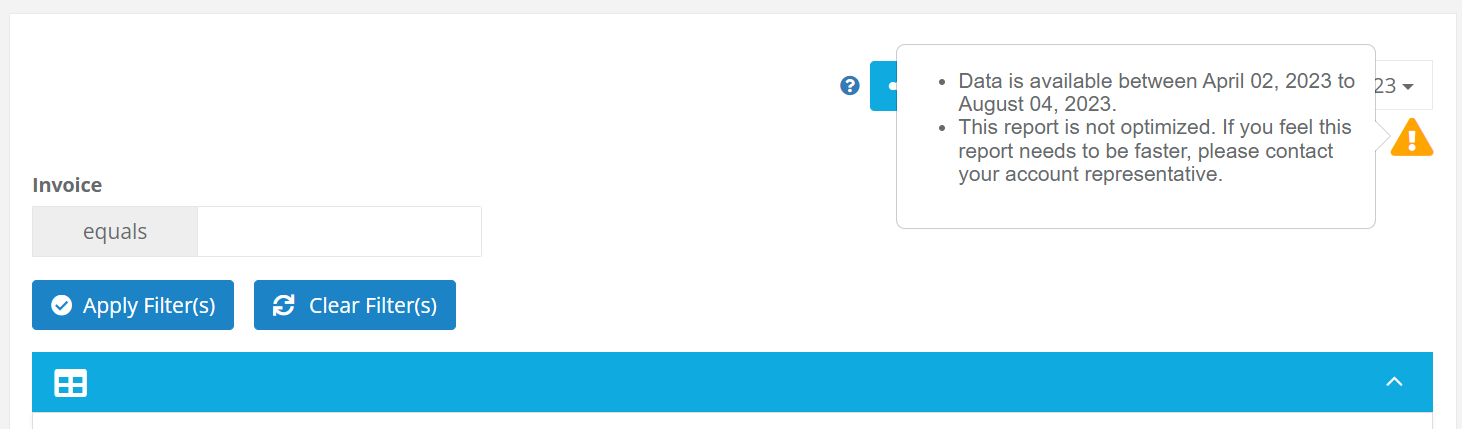
Data Source Toggle on Reports
When working with big data, it’s a common practice to do sampling, as a dataset that is using sample data will perform faster than an equivalent data using a full set of data.
The new Data Source Toggle enhancement now allows users to toggle between referencing a full data set or a sample. When the data source is set to sample, the dataset will reference sampled data rather than using the regular full set of data. This allows users to easily update and test a report that is being built by reducing the amount of data that is needed to load the report with each refresh.
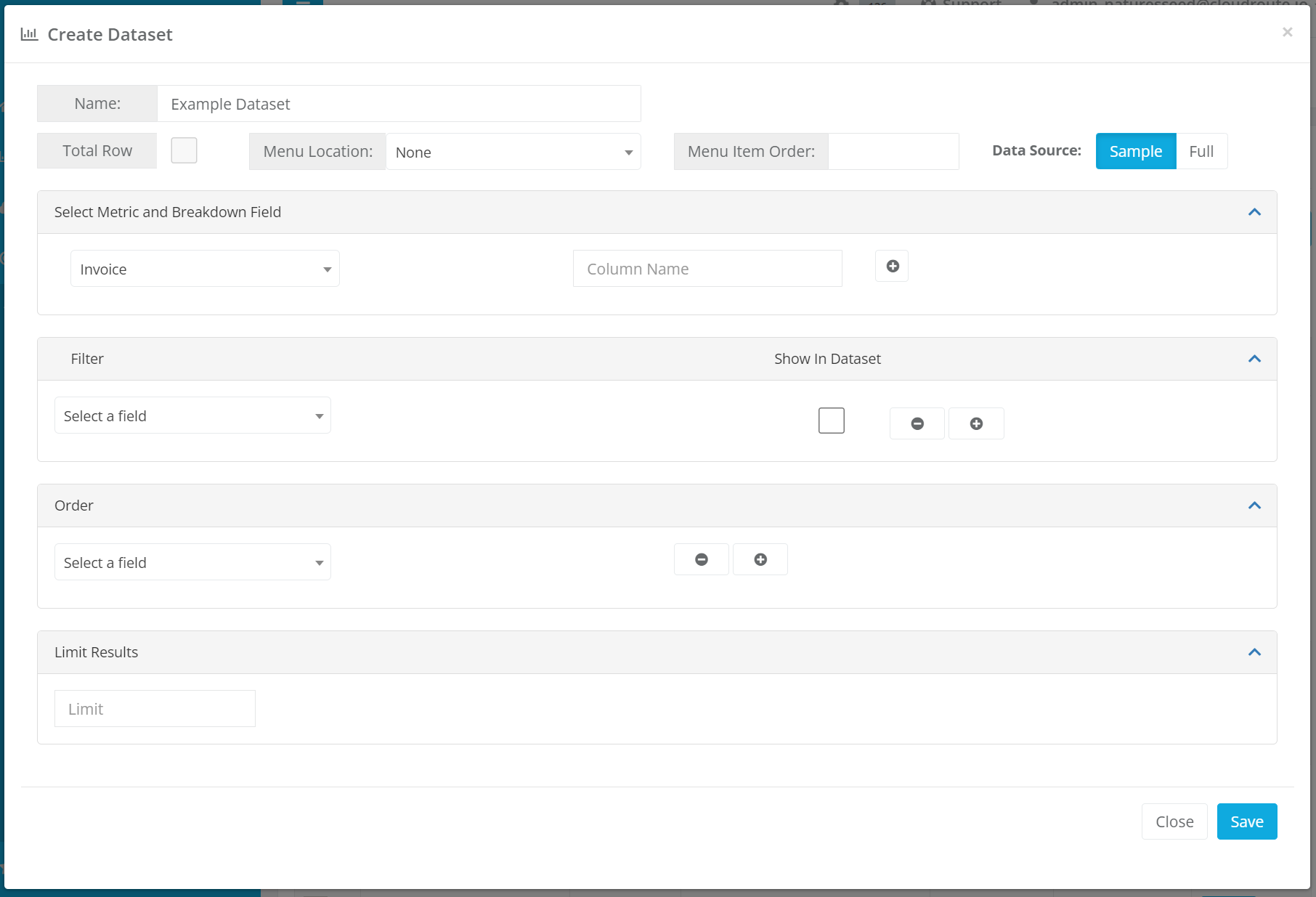
When a dataset is set to sample, the title is updated when viewing the dataset to show “(Sampled)” after it so that users can easily tell which datasets are based off of sample data and which datasets are based on full data. This updating name is also used for charts that are based off a sample dataset as well as dashboards that contain one or more charts that use a sample dataset.
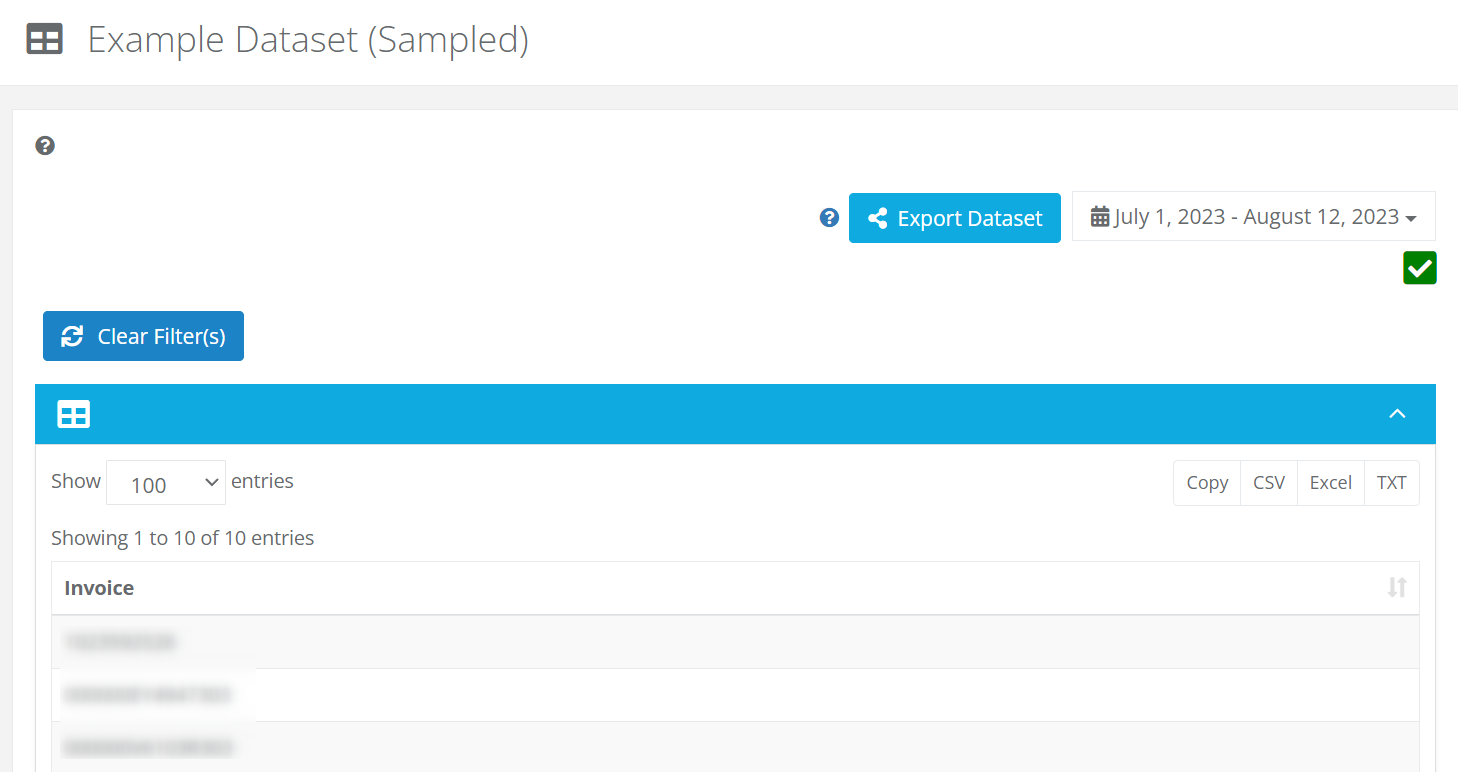
Dataset Description
Users can now add a description to a dataset to keep track of the purpose of the dataset or any other notes that may be helpful while viewing the dataset’s information.
This description field is available underneath the dataset’s name field and will show up when viewing the dataset as well. When viewing a dataset in the UI, the description will display under the title to provide any extra text information that the user wants to provide for the context of the dataset.
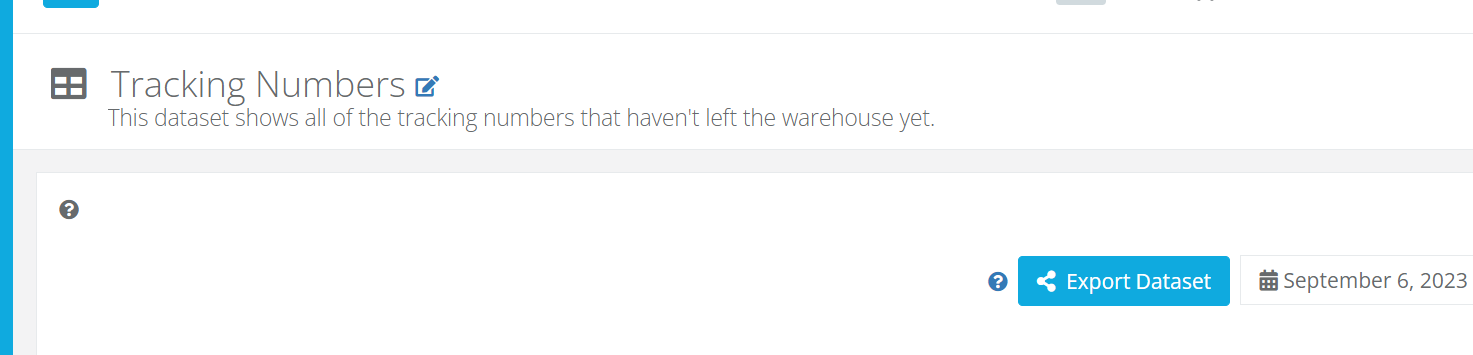
Search Bar
A new search bar has been added to the left navigation for all users. This search bar allows users to quickly search all pages available on their menu and easily navigate to them.
The search bar can be easily accessed by either clicking on its location on the left-nav or by pressing the / key. Once the search bar has focus, typing any text will show a dropdown of all menu items that contain the typed text.
The search bar results are able to be navigated with arrow keys or mouse, and either clicking on the selected entry or pressing Enter will navigate to that page.
The Search Bar will show all results on the menu, including standard pages such as the Shipping page or Rulesets pages, or report pages such as Dashboards, Datasets, and Charts that have been shared or otherwise assigned to the left-nav.